Editing, Replacing, or Attaching additional artifacts to a course assignment inTk20
Go to the page with the assignment:
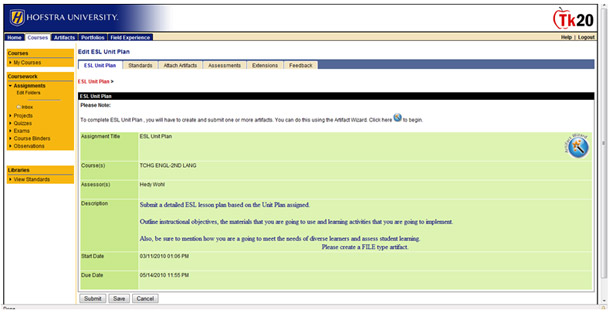
Click on the artifact wizard, and use the default setting of creating a new artifact.
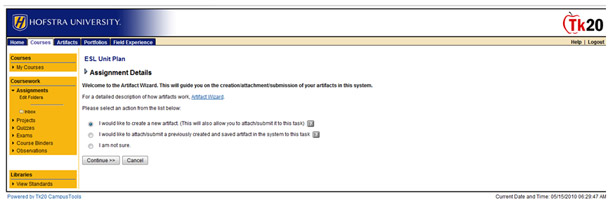
This screen will appear, where you will see a listing of the artifacts you have already attached to this assignment. You can chose to delete some of them if necessary, by checking the box next to it, and then clicking the grey “remove” button.
If you would like to attach a new document, go to the bottom of the screen where you can select a new artifact that you have not already attached. Select the artifact type (usually FILE) and then follow the steps you used to initially upload the artifacts.
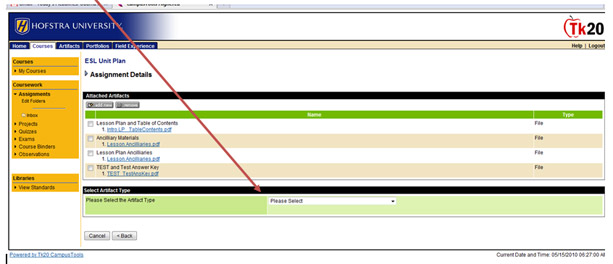
Alternatively, if you don’t want to use the artifact wizard, you could click on the Attach Artifacts tab, and that would bring you to this screen. You can see there is a place at the bottom – Click here to Attach – for a new item.
Then just follow the prompts.
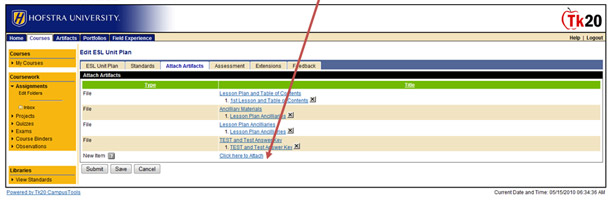
When you are done, remember to click SAVE. If this is for a course-based assignment (not student teaching) be sure NOT to click Submit until you are ready to make your final submission to your professor.

