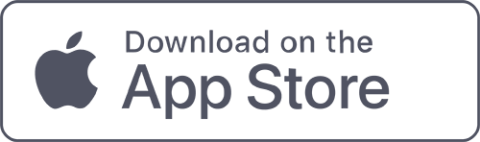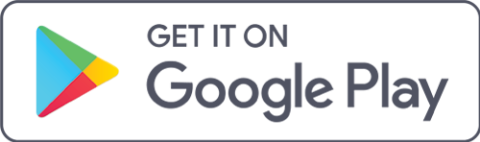Key Features

Enhanced Security
With native built-in biometric features on your device and the app, your personal information is safely stored to prevent unauthorized usage if lost or stolen.
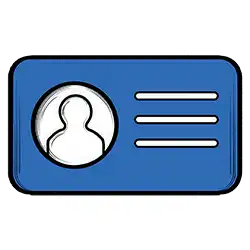
Easy to Access
Make purchases or access buildings and spaces by placing your device near a reader.
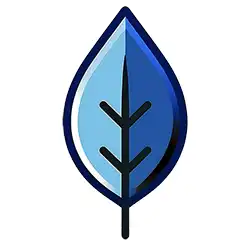
Reduce Plastic Waste
Support our sustainability effort and reduce plastic waste on campus. Plus, no more hassle of looking for your physical Hofstra ID card.
Activate your HofPass
Step 1: Check that you have a compatible device
- All devices must have a passcode enabled
- Eligible Apple Devices (with an Apple ID signed into iCloud)
- iPhone SE, iPhone 6s, iPhone 6s Plus or later, and running iOS 13 or later
- Apple Watch Series 1 or later, and running watchOS 6.3 or later
- Eligible Android Devices
- Version 6.0 or later
- All devices must have built-in NFC connection. Check your device's NFC location:
Step 2: Activate your HofPass
- If you haven't already, please complete the first 2 prerequisites for downloading your HofPass:
- Enroll in DUO: Click here for instructions.
- Upload a Photo for Approval: Click here for instructions.
- For iPhone Users:
- Open the Atrium Campus Connect App and insert your Hofstra Pride email address to confirm "Hofstra University" as your organization.
- Log in to the Atrium Campus Connect app with your Hofstra 700#.
- Follow the prompts to activate your HofPass.
- Once you have successfully activated your HofPass, go to Settings, located on the bottom right of the app, select Biometrics, and toggle the button to the right to enable Face ID/Touch ID.
- Go back to the app Settings and select Credentials. Tap Add to Apple Wallet or Apple Watch to add a pass to the Apple Wallet. Once it's activated, the tab will show the status "Active" in green.
- Navigate to your iPhone's Settings app, open Wallet & Apple Pay settings, under Other Cards, select your HofPass, and confirm Express Mode is toggled ON. This is a required step for the HofPass to work for electronic door access and meal plans.
- Please Note: Users can add the pass on up to two devices (one iPhone and one Apple Watch) that are signed into iCloud with the same Apple ID.
- If you are an international student: Apple
- For Android Users:
- Use the Settings search function and search "NFC" or see your device user manual to locate the NFC (Near Field Communication) settings on your phone.
- Enable the NFC feature on your phone.
- Open the Atrium Campus Connect app and insert your Hofstra Pride email address to confirm "Hofstra University" as your organization.
- Log in to the Atrium Campus Connect app with your Hofstra 700#.
- Select the "Credentials" option.
- Tap the "Create Mobile Credential" button. Once it's activated, the tab will show the status "Active" in green.
- If you are an international student: Android
Step 3: Before using your HofPass around campus here is what you need to know
- Apple Devices - No internet needed: use this method to access buildings and dining.
- For iPhones 6S/6S Plus and later: The express mode is enabled by default. When using HofPass, place the top back portion of the phone near the contactless card reader.
- For iPhones 6/6 Plus: Double click the home button and select the HofPass. Then authenticating with Touch ID and holding the top of the phone near the contactless reader.
- For Android users - No internet needed: Press the power button to wake up the screen and place the back of your phone near the contactless card reader. Please be sure the Atrium Campus Connect app is running in the background.
FAQs
What is the Atrium Campus Connect?
Atrium Campus Connect in Apple Wallet is a new offering of Campus Access and Security Systems whereby your iPhone and Apple Watch can take on the functionality of your ID card. Anywhere you can swipe/use your identification, you will be able to use your iPhone or Apple Watch.
What do I need to get started?
- Atrium Campus Connect App
- A government issued photo I.D. (state license, passport, military I.D., etc)
- For Apple Products:
- iPhone SE, iPhone 6s, iPhone 6s Plus or later running the latest version of iOS
- Apple Watch Series 1 or later running the latest version of watchOS
- Apple ID signed into iCloud
- For Android Products:
- Android 6.0 (Marshmallow) operating system or newer
- Near Field Communication (NFC) wireless technologies
How do I add my Atrium Campus Connect to Apple Wallet?
- Go to your App Store.
- Search Atrium Campus Connect.
- Download the app to your device.
I am not having success adding my Atrium Campus Connect to Apple Wallet or Android device. Who can help me?
Contact Information TechnologyServices (ITS) office at 516-463-7777 or email Help@hofstra.edu. If you require in-person support please make an appointment to visit our ITS Walk-in Center. Students can always email with requests for support to Hofpass@hofstra.edu.
How do I verify and/or update my Apple Watch software version?
Instructions to verify and/or update your Apple Watch can be found at https://support.apple.com/en-us/HT204641
On how many devices can I use my student ID in the Apple Wallet?
You can use your student ID card on up to two devices (one iPhone and one Apple Watch) that are signed into iCloud with the same Apple ID.
Where do I go for questions about my account ID and/ or iCloud?
- Information for Apple products can be found at https://support.apple.com/apple-id or https://support.apple.com/icloud
- Information for Android product support can be found at https://support.google.com/android/?hl=en#topic=7313011
How do I change or recover my ID password?
- Instructions for Apple products can be found at https://support.apple.com/enus/HT201355
- Instructions for Android products can be found at https://support.google.com/android/answer/3118621?h l=enGB&sjid=864544964327577097-NA
What happens if I lose my iPhone or Apple Watch? If I find it afterwards?
- You should use Find My iPhone to suspend or deactivate your Atrium Campus Connect in Apple Wallet. Instructions for Lost/Found Apple devices and Find My iPhone are located at https://support.apple.com/en-us/HT201472
- You should email AccessSecurity@hofstra.edu for assistance in suspending or deactivating your Atrium Campus connect. You will also need to reach out to Help@hofstra.edu to have your account de-registered with the DUO application.
- You can reactivate a found device that was suspended via iCloud.com or by contacting AccessSecurity@hofstra.edu
What happens if I get a new Device?
- You should first remove your pass from your old device in the Apple Wallet app or apps on your Android device.
- Once your old pass is removed, you can add your pass to the new device by using the Atrium Campus Connect app.
Why can't I double-tab the home button or side button when my iPhone is locked to see my Hofstra Dining Dollars balances in Apple Pay?
When using Express Mode (iPhone Gs or later), your Atrium Campus Connect will not be displayed with other cards in Apple Wallet for security reasons.
If I have a passcode on my phone, will I have to enter it every time?
If you are using Express Mode, you do not have to do anything. If you are not using Express Mode, you will have to authenticate each time you access your phone. This is a user security preference. Note: Express Mode is turned on by default.
Can I use Apple Student ID if my iPhone has a dead battery?
On iPhone XS, XS Max, XR, and more recent Express Mode with power reserve is available for up to five hours after the device's battery needs to be charged.
Can I use Atrium Campus Connect in Apple Wallet without cellular signal?
Atrium Campus Connect in Apple Wallet can be used even if iPhone or Apple Watch does not have network connectivity, as the Atrium Campus Connect is stored on your device. If you are having any difficulty using your Atrium Campus Connect to complete a transaction, report any issues to the AccessSecurity@hofstra.edu for further assistance.
Does it cost anything?
There is no cost to use your student ID card in Apple Wallet.
Do I have to have a photo?
Yes, an approved photo is required for eligibility.
I have my iPhone and Apple Watch set up. What If I lose one of them?
Your other device will continue to work; however, you should mark the missing device as lost on icloud.com until it is found.
How do I use Atrium Campus Connect or my Hofstra Dining Dollars on my account from my phone?
The same way you have always used your plastic card, simply tap the reader with your phone instead of your card.
What if I have a question that isn't here in the FAQs?
Email AccessSecurity@hofstra.edu with your name, student ID, and your question and a member of the team will respond as able with support.
Support
If you experience any issues accessing buildings or dining on campus, please call Campus Access and Security Systems (516-463-6942) during business hours or Public Safety (516-463-6606) after hours.