Quick Guide
To make an online deposit, log in to the Hofstra portal at my.hofstra.edu and follow these steps:
Select the Menu Icon.
Image
- Under Student Services, select Student Payment Center.
- Click on My Payment Center, which brings you to the TouchNet Payment Gateway.
- Click on Deposits tab.
- From the drop-down menu select the term then click Select.
- From the drop-down menu select the deposit type then click Select.
- Review deposit type and the associated term before payment then click Continue.
- Select a payment method.
- For a previously saved payment method, select it from the drop-down menu.
- b) For a new payment method, from the drop-down menu select New Electronic Check (checking or savings*) or New Credit Card. Then click Select. Enter Account and Billing Information. Check the Option to Save and click Continue.
- Review your payment details, check the box to Agree and click Submit Payment to continue.
- A Payment Receipt will show your completed transaction.
*Important: Double-check your routing number and account number to avoid returned checks and associated fees. Savings accounts are accepted for web checks as long as no limitations are in place with the payer’s bank. Please inquire with your bank regarding their policy prior to using a savings account as a web check.
If you have questions, you can reach your Student Financial Services counselor at
sfs@hofstra.edu or 516‐463‐8000.
*Detailed instructions are below.*
Step by Step Instructions
To make an online deposit, log in to the Hofstra portal at my.hofstra.edu and follow these steps:
1. Select the Menu Icon.

2. Under Student Services, select Student Payment Center.
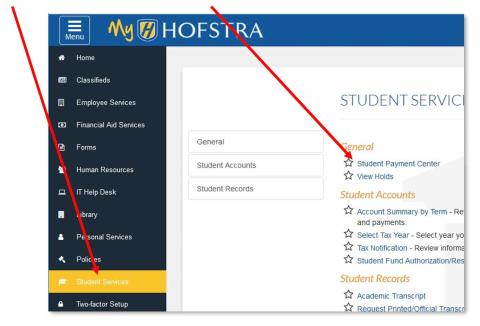
3. Click on My Payment Center, which brings you to the TouchNet Payment Gateway.
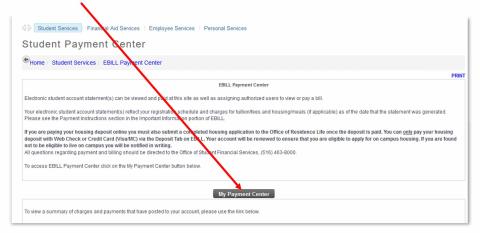
4. Click on Deposits tab.
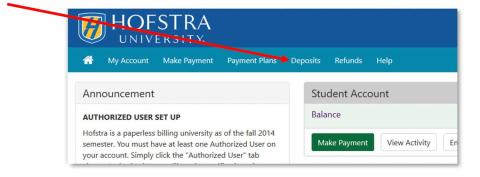
a. From the drop-down menu, select the term then click Select.
b. From the drop-down menu, select the deposit type then click Select.
c. Review deposit type and the associated term before payment, then click Continue.
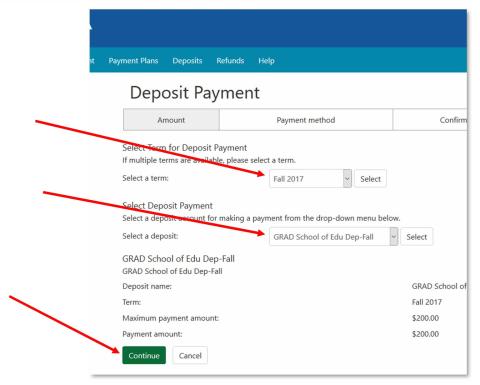
5. Select a payment method.
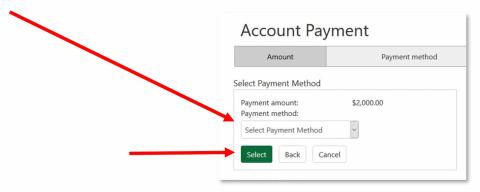
a. If you have previously saved an electronic checking method, click on the drop-down menu and click Select.
b. If you are not using a saved payment method, from the drop-down menu select New Electronic Check (checking or savings). Then click Select .
Enter Account and Billing Information.
Check Option to Save and click Continue.
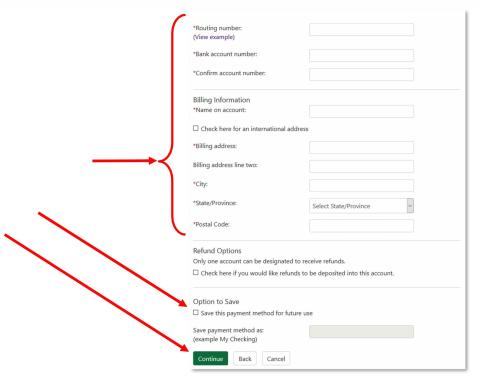
Important: Double-check your routing number and account number to avoid returned checks and associated fees. Savings accounts are accepted for web checks as long as no limitations are in place with the payer’s bank. Please inquire with your bank regarding their policy prior to using a savings account as a web check.
c. If you are using a new credit card, from the drop-down menu select New Credit Card then click Select.
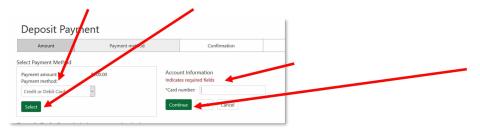
Enter Card number and click Continue.
Enter Account and Billing Information. Check Option to Save and click Continue.
6. Review payment details, check the box to Agree and click Submit Payment to continue.
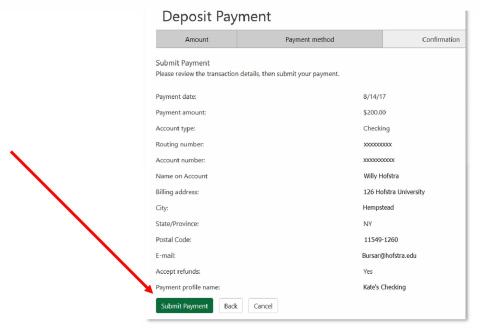
7. A Payment Receipt will show your completed transaction.

If you have questions, you can reach your Student Financial Services counselor at
sfs@hofstra.edu or 516‐463‐8000.

